What is simulation mode, and how can I use it?
Simulation mode is a tool within the Reach Control software. When in simulation mode, the 3D manipulator model in the software can be controlled without a physical manipulator being connected. This can be useful for learning how to use on-screen or handheld controls, testing out mounting positions, and generally getting to grips with the software interface.

To enter simulation mode, first create a device by going to Settings > Device > New. Click on the RIGHT ARM device that appears, and set it up as the device you want to simulate (see the Reach Control User Manual for details). You can choose device type, jaws, joint limits, and mounting configuration.

Once you have configured the device, toggle Enable Simulation Mode in the device panel. This will put all devices into simulation mode. Now, each joint of the manipulator can be controlled by any method that controls individual joints (e.g. velocity, Master Arm, keyboard, etc.; ).

Certain Reach Control functions (e.g. kinematics, position presets, obstacles) are not available in simulation mode. These functions will be disabled and greyed out.

For example, using Velocity control when in simulation mode will make the control arrows for each joint appear.

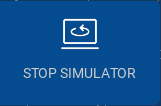
To exit simulation mode, either click the flashing Stop Simulator button in the bottom left corner of the software, or toggle off Enable Simulation Mode in the device panel.